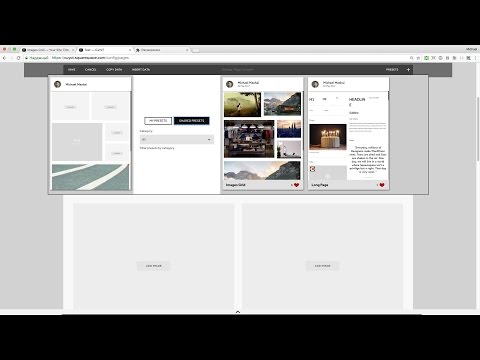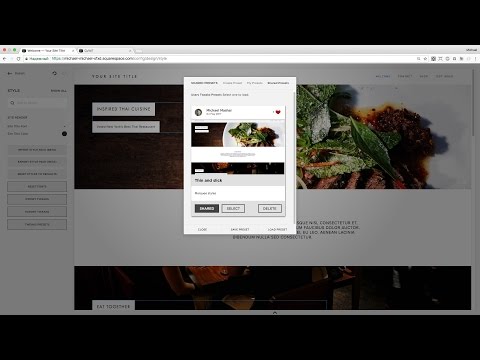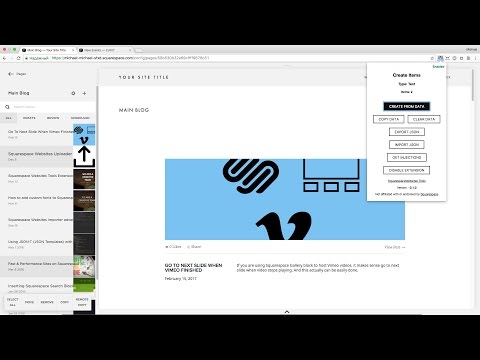The Most Advanced All in One Squarespace Plugin for Professional Website Designers.
Reviews
Disclaimer: This chrome plugin uses undocumented Squarespace API! So you use it at your own risk. We can’t be responsible for corrupted site content or collections - Squarespace is changing things often and never notify about. We will try to help if issues anyway.
This tool lets you import and export pages between Squarespace 7.0 and Squarespace 7.1 sites and enables some additional tweaks.
You can copy Pages and List collections like Blog, Gallery, Album, Events or custom (Dev) collections including content inside. You can also use this plugin to import/export your Commerce Products between different Squarespace sites.
Main Features if the Squarespace Chrome Plugin:
- Import/Export content across Squarespace websites
- Save your Content Presets (a set of blocks, layout) and insert on any page or blog article.
There’s a Shared Presets section where other users can see, use and like the Presets you share.
- Save Tweaks Presets and import/export them across sites
You can even use tweaks from another templates and some general things like fonts, colors will work.
- Reset all Fonts to a Selected font
Applies to some hidden fonts for buttons, etc. reducing loaded fonts size.
- Built in plugins
Pro license includes Lazy Summaries, Advanced Map Block, Table Block, Admin UI Tweaks and Navigation Search plugins.
- Color Swatches (7.0)
Lets you see all current colors used on site, so you can quickly choose colors.
- Delete DEMO Content
Lets you remove demo content in one click.
- and other cool stuff..
Licenses
SquareWebsites Pro Chrome Extension Walkthrough Video
Page Copy from Squarespace 7.0 to 7.1
Site Info Panel
Toggle Ctrl+Shift+I combination to see the main site’s info.
This works even if you're not logged in to your Squarespace account - so you can always check if the site you're seeing is a Squarespace site and which template is used.
Using Content Presets
Content Presets are like Squarespace Blocks layout preset, so if you want full data available - use extension import/export functions.
But if you’re using Content Presets you do not own (content presets can be shared) or presets created from another site - you will get the layout, but the images and some other blocks will be empty (you’ll still copy the settings like image layouts, texts, gallery design & options, etc.).
Using Shared Presets or your saved Presets from another Squarespace site
Using simple Copy/Insert Layout Blocks
Notice that Copy/Insert works only for the site you’re working on, so if you want to copy some blocks to another site - you have to create a Preset.
Using Tweaks Presets
Imagine you need to show several designs to your client in a meeting, Tweaks Presets lets you do that by allowing quick changes/tweaks to your site styles. So, you can show your client what the site would actually look like on different designs.
How Tweak Preset Works
Tweak Presets checks the templateId then proposes shared Presets, so proposed presets are safe to apply on your site. Then, current site tweaks are applied on selected presets.
As always, better backup your site before doing some changes. Or, just don’t "Save" loaded presets.
Content Items Cloning and Moving across sites
Frequently Asked Questions
-
Yes, you need to purchase Lite or Pro subscription (license) in order to copy pages. This extension has no Trial version anymore.
-
It’s okay to see “Pending” on your account. This is just the status of Squarespace’ processing of the payment.
Just login to the extension using the email you used for the purchase.