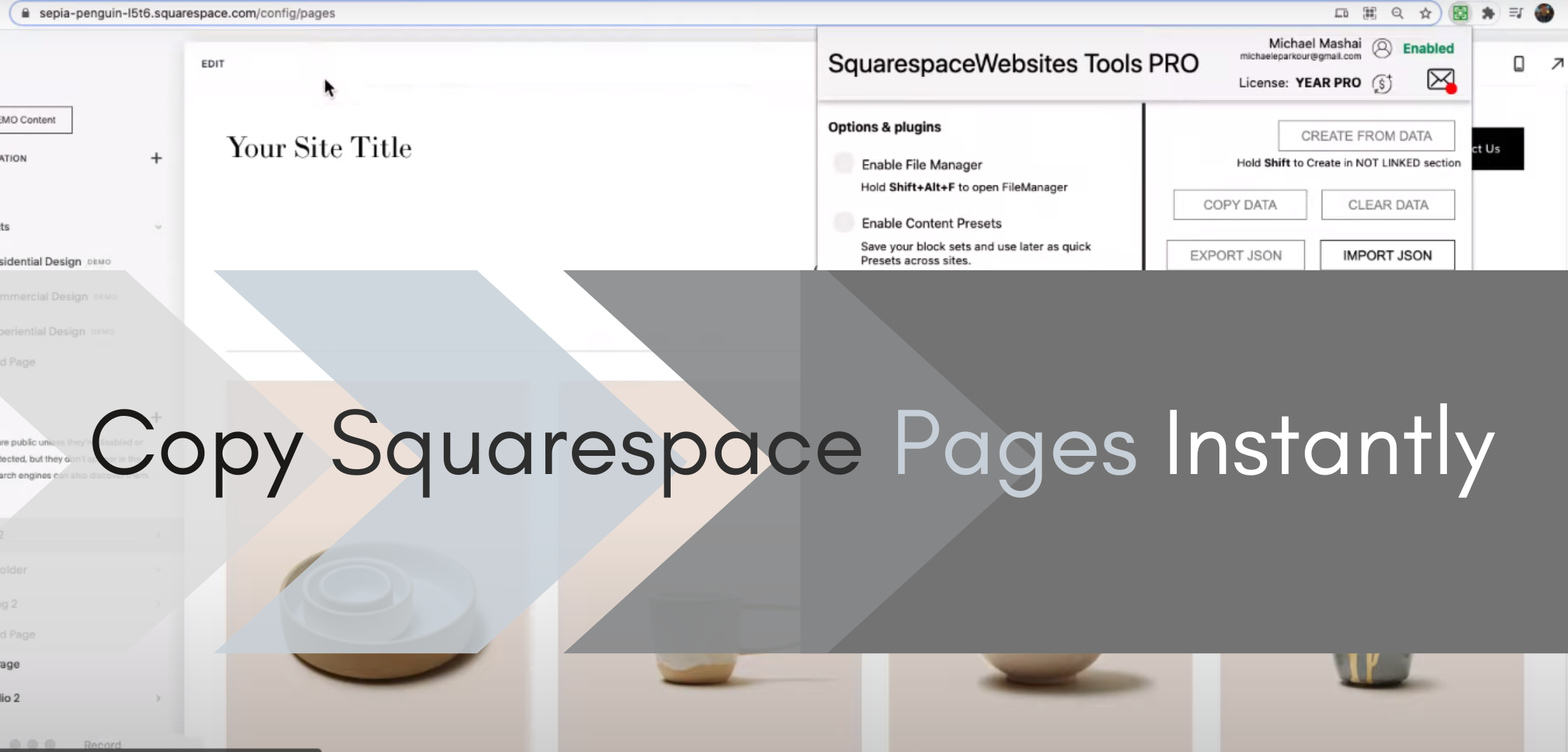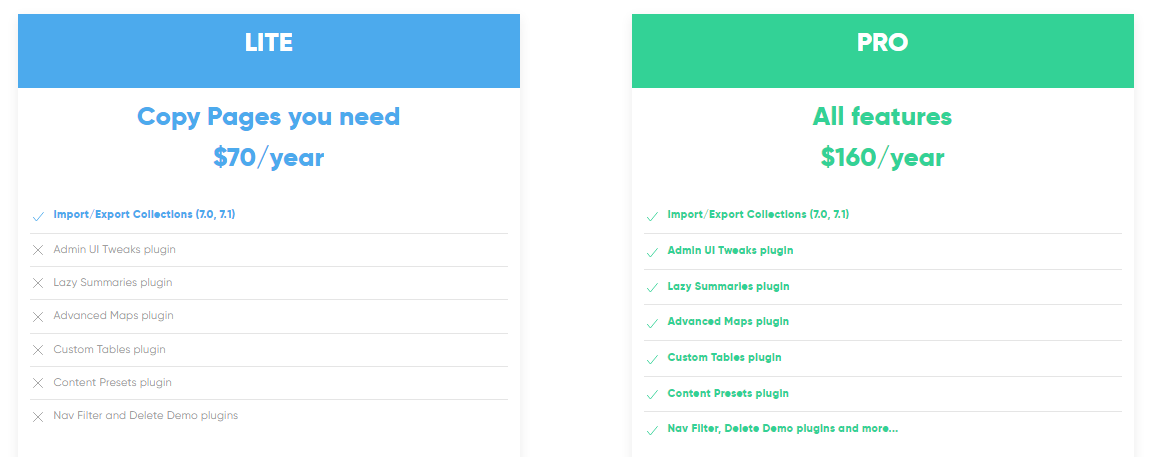How to Copy Squarespace Pages Instantly with Extension Tool
squarespace copy page from one site to another
The Problem with Copying Squarespace Pages
It’s daunting! Copying Squarespace pages for a new project or a site renovation is a daunting task, especially if you’re copying or moving multiple pages or collections like blog, gallery or product.
Because honestly, this means recreating the pages from scratch and manually copying the texts, upload the images, and formatting the blocks and page layout.
How to: Squarespace copy page from one site to another
The Solution
You can use the Squarespace Extension Tool to Copy Squarespace pages instantly (literally in seconds). See for yourself how fast you copy and duplicate pages in the tutorial video below.
This is an older video.
How to Instantly Copy Squarespace Pages with the Squarespace Extension Tool
Detailed Step-by-Step Guide to Copy Squarespace Pages
Follow these comprehensive instructions to use the Squarespace Extension Tool effectively:
Step 1: Install the Extension
Open your Google Chrome browser.
Navigate to the Chrome Web Store.
Search for "Squarespace Extension Tool."
Click on "Add to Chrome" to install the extension.
Confirm the installation when prompted.
Step 2: Set Up Your Account
Once installed, locate the Squarespace Extension Tool icon in your browser's toolbar.
Click on the icon to open the extension.
Sign up for an account using your email address.
Verify your email if required.
Log in to the extension using your newly created account.
Step 3: Enable the Extension
After logging in, you'll see the extension interface.
Look for the "Enable Extension" button.
Click on it to activate the tool's functionality.
Step 4: Copy Page Data
Navigate to the Squarespace page you want to copy.
Ensure you're logged into your Squarespace account with edit access.
Click on the Squarespace Extension Tool icon in your browser.
Find and click the "Get Collection Data" button in the extension interface.
Wait for the tool to process and capture the page data.
Step 5: Import Copied Data
Go to the Squarespace site where you want to create the new page.
Click on the Squarespace Extension Tool icon again.
Look for the "Create From Data" button.
Click on it to import the previously copied page data.
Wait for the process to complete. Your new page should now appear with the copied content and formatting.
Squarespace Extension Tool Limits
You can copy Squarespace pages, styles and formats with the Squarespace Extension Tool and you can copy from version 7.0 to 7.1. But of course, this tool still has limits - you can’t copy everything with this tool.
You can’t a whole blog collection but you can the copy all the blog pages in the collection. You can copy styles, formats, texts products and even images. Copying Sections is also available now.
Does Squarespace Extension Tool work with Fluid Engine?
Yes, we’re happy to say that during the 1.0.90 version update of the Squarespace Extension Tool, working on Fluid Engine was added.
How much is the Squarespace Extension Tool?
The price varies on the version of the Extension Tool and the subscription type you choose. The Squarespace Extension Tool has 2 versions.
What the difference between the LITE and PRO Version?
The LITE version only lets you copy pages while the PRO version has all other cool stuff you can use for faster and easier designing of your Squarespace website like filtering your collection, bigger and expanded UI, custom tables, Map plugins and more.
So if you only need to copy pages, get the LITE version but if you want to work faster on your Squarespace websites, you should definitely get the PRO version.
For more information about the Squarespace Extension Tool, check the product page or email us.
Don’t take our word for it, compare it with other solution:
Squarespace Forum Article on Copying pages from 1 site to another
Reddit Forum Article on How to Copy Squarespace Pages