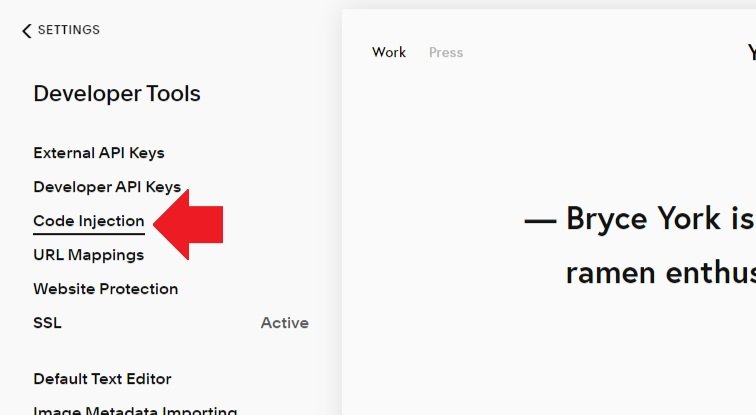Installing Lazy Summaries on Squarespace 7.0
******* QUICKLINKS *******
Click links to jump to sections.
How to Install the Lazy Summary Plugin and Raise the Limit of the Summary Block in Squarespace 7.0
I. Installing the Lazy Summary Plugin
This section instructs you how to install the Lazy Summary plugin on your Squarespace 7.0 site.
Pre-requisite: The Lazy Summary plugin code - after you purchase a license you should’ve received an email with a .txt file. Open the text file, it contains the Lazy Summary plugin code you need in this tutorial.
Step 1. Open the Squarespace Settings
Click Settings on the Squarespace Menu on the top menu when you open your Squarespace site.
Step 2. Open the Developer Tools
Click Developer Tools in the Settings menu to open the Developer Tools menu.
Step 3. Open the Code Injection
Click Code Injection to open the sitewide Code Injection.
Step 4. Paste the Code on the Footer Injection
Copy the code from the .txt file you received via email and paste it on the FOOTER area of the Code Injection.
Step 5. Save the Code
Click the SAVE button on the top left corner of the window to save the Lazy Summary code on your site.
II. Turn On the Lazy Summary Plugin
This section instructs you how to turn on the Lazy Summary to raise the limit of the Summary block items on your Squarespace 7.0 site.
Pre-requisite: You’ve already installed the Lazy Summary plugin code on your site. If not yet, please refer to Section I of this tutorial for instructions.
Step 1. Open your Summary block page
Open the page where your Summary block is and open the editing window by double clicking your Summary block or hovering your mouse over the block and clicking the pencil icon.
Step 2. Open Lazy Settings
Open the Lazy Settings tab of the editing window of the Summary block and turn on the Lazy Summary by clicking on the button next to the Enable Lazy Summary load option
The button should turn from gray to green, indicating that the Lazy Summary plugin has been turned on/activated. And the Lazy Settings options should appear in the tab.
Step 3. Save your changes
Save your Lazy Summary settings by clicking the SAVE button on the upper left corner of your page.
Step 4. Check if it worked
Check if you see a Load More button below your Summary block - this indicates that the Lazy Summary is working on this summary block. The Load More button will also indicate how many items there are left to display.
Don’t see your thumbnail images?
If you’re using gallery page on Squarespace 7.0 for your video gallery and you want to display your videos on a summary block, DO NOT use the Auto option in the Aspect Ratio under Design settings.
All other Aspect Ration option will work except for Auto.
The Aspect Ratio setting controls the dimension of thumbnail image of your summary block items.